Postings in SAP are controlled by the ‘opening’ or ‘closing’ of posting periods. Normally, the current posting period is open for document posting and all other periods are closed. At the end of the period (month), this posting period is closed and the new one is opened for postings. This way it provides better control.
It is, however, possible to keep all the periods or select periods open. Use the transaction OB52 to maintain it.
A Posting Period Variant is useful in opening/closing posting periods across many Company Codes at one time. You define a posting period variant and assign it to various Company Codes. Since the posting period variant is cross-Company Code, the opening and closing of the posting period is made simple. Instead of opening and closing individually for different Company Codes, you just need to open or close the posting period variant.
It is possible to selectively control the opening and closing for various types of accounts. Usually, a + is mentioned in the top-most entry indicating that all the account types are allowed for posting. Now, for the GL(S) accounts, you will need to specify the period which needs to be opened. This ensures that all the account types are open for the current period, indicated by +, and only the GL accounts are open for the previous period. Select account types can also be opened or closed for a specific period; select accounts within an account type can also be opened or closed.
Use of Special Period in SAP
Besides the normal posting periods, SAP allows for defining a maximum four more posting periods, which are known as Special Periods as these are used for year-end closing activities. This is achieved by dividing the last posting period into more than one (maximum four) period. However, all the postings in these special periods should fall within the last posting period. The special periods cannot be determined automatically by the system based on the posting date of the document. The special period needs to be manually entered into the ‘posting period’ field in the document header.





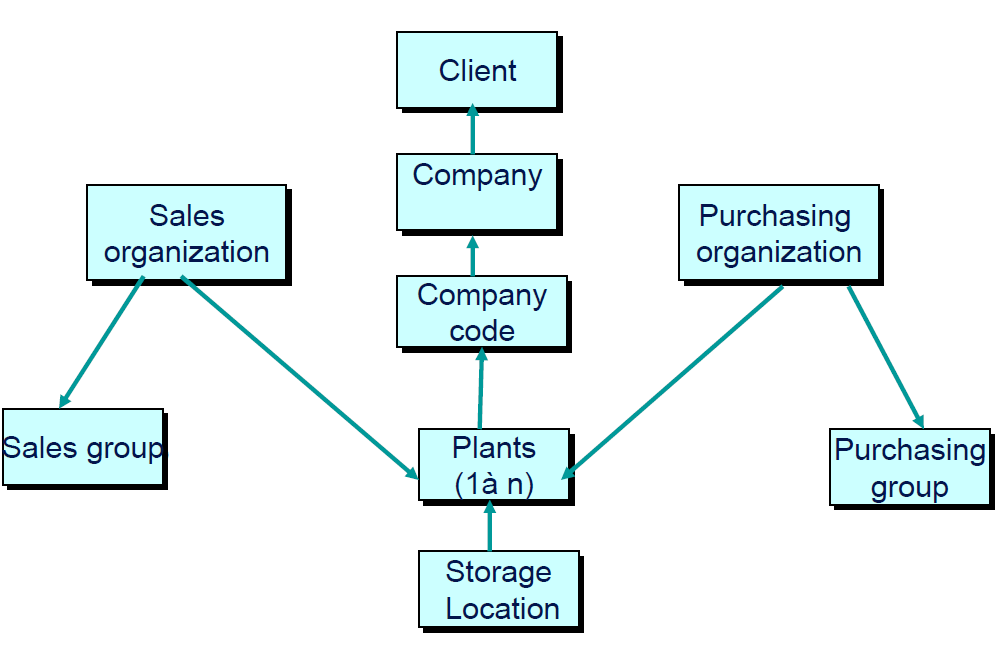
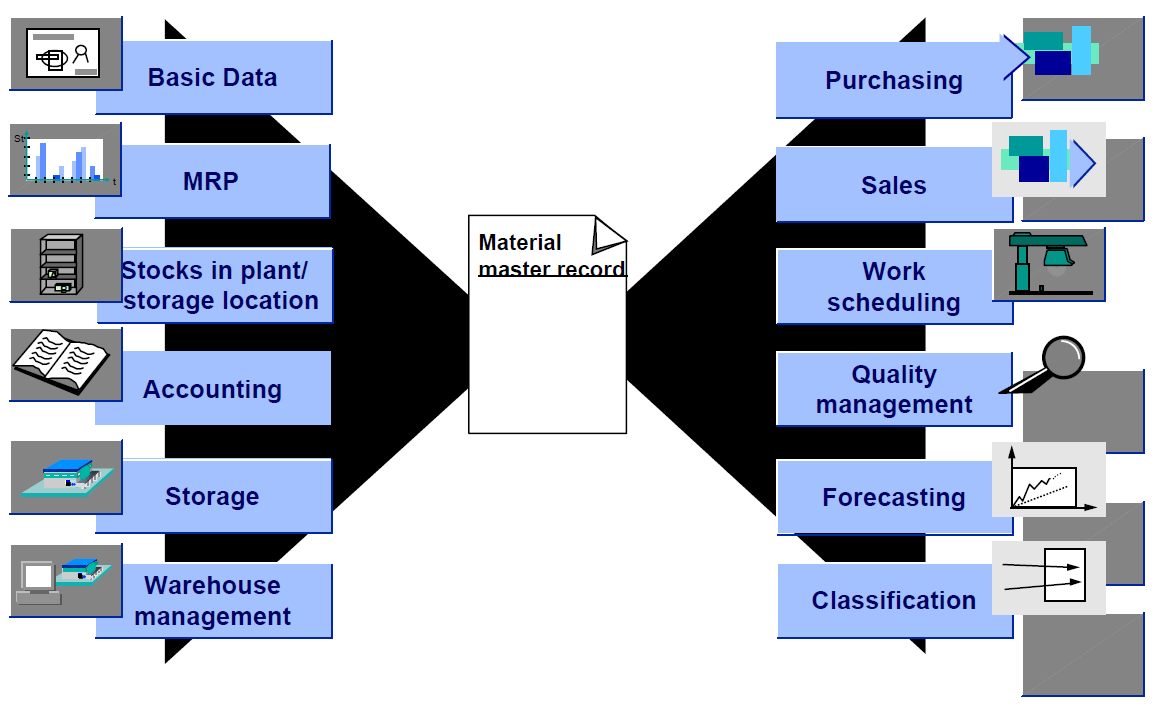

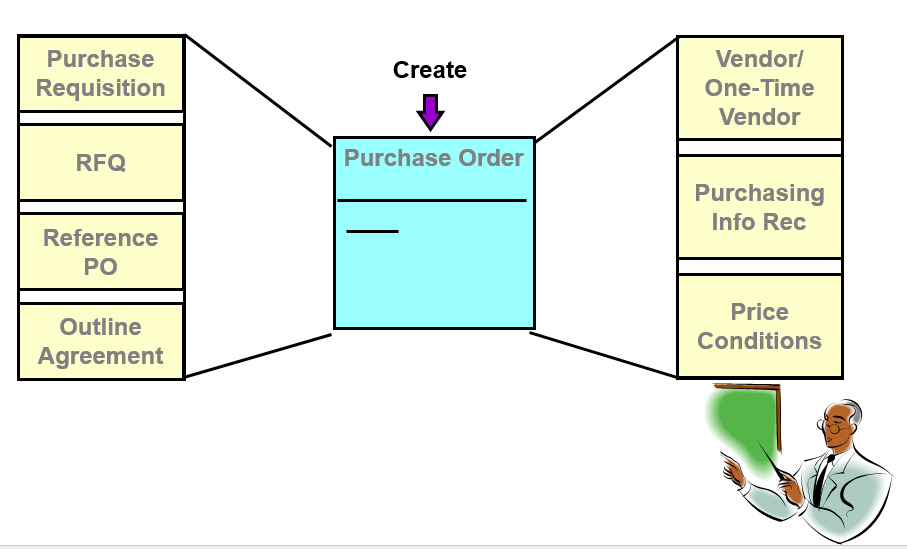
Leave a Reply