From SAP Easy Access: Logistics -> Sales and Distribution -> Sales -> Order -> Create
- Enter Order Type: OR
- Your sales organization
- Distribution channel: DI
- Your division
Click the Create with reference button.
On the Inquiry tab, enter the number of the inquiry you just created and click the Copy button.
You should see the following Availability Control screen. SAP has jumped to this screen because on the previous screen you set an order quantity greater than the available quantity.

At this point, there are two options: ship the available quantity now and the remainder when they are available, or wait until the ordered quantity is available, and ship the entire order at that time.
Click the green checkmark next to Dely’s proposal to ship the available quantity now, and the remainder when available. The Create Standard Order screen should appear. Enter any number in the PO number field to simulate a customer purchase order. On the Item Overview tab, select the line for your finished good, and click the schedule lines button.  .
.
Click the back button.
- To check the pricing of the order, select the finished good line, and click on the Item Conditions button (looks like a coin).
Click the back button.
- It is also possible to change the order quantity at this point.
- Change the Order Quantity of your finished goods on the standard order screen and click enter. Acknowledge the warning by clicking enter again. Check the quantity and net value at the top of the screen to ensure they have changed accordingly.
- Record the Sales Order Net Value, and click save.
- Record the sales order number.






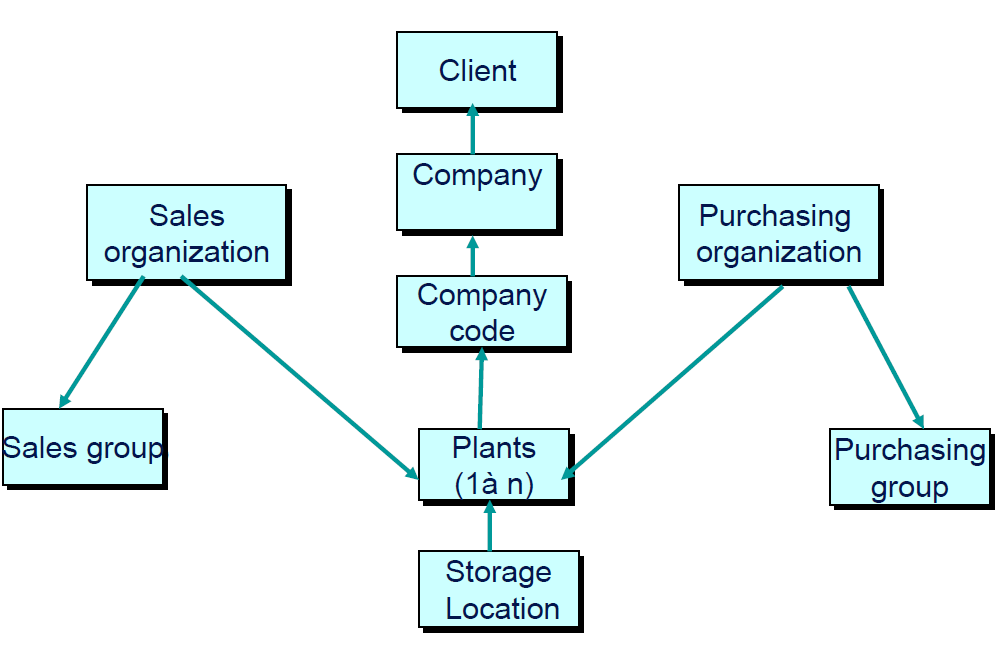
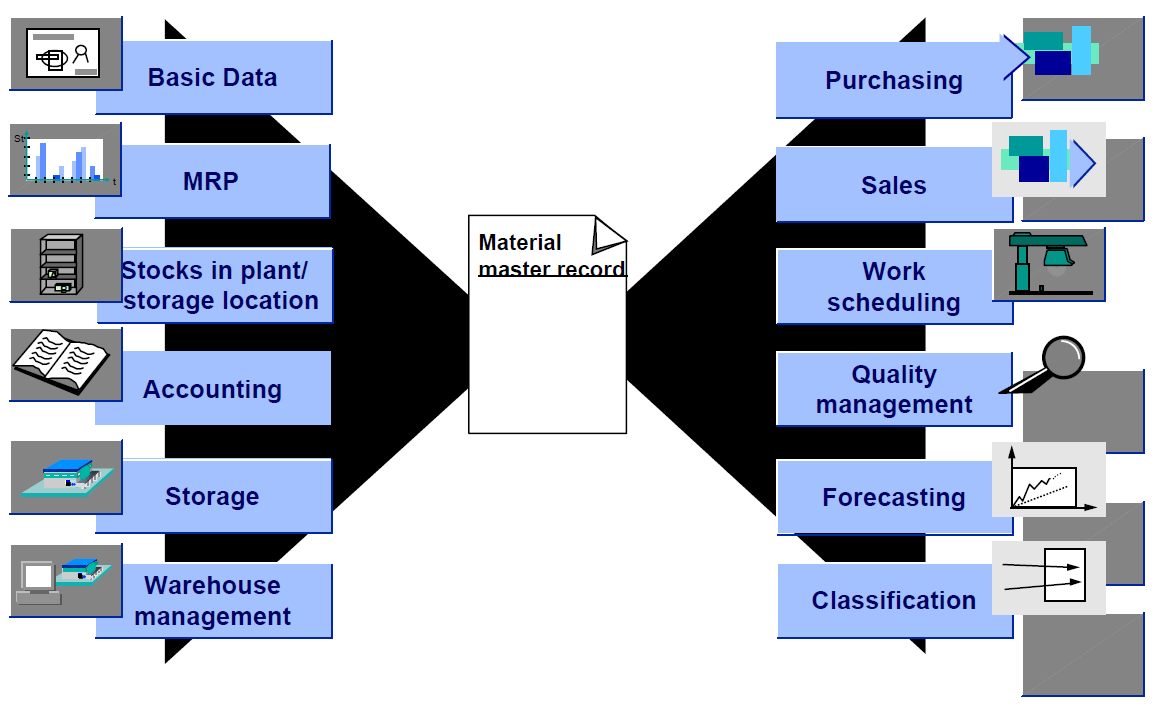

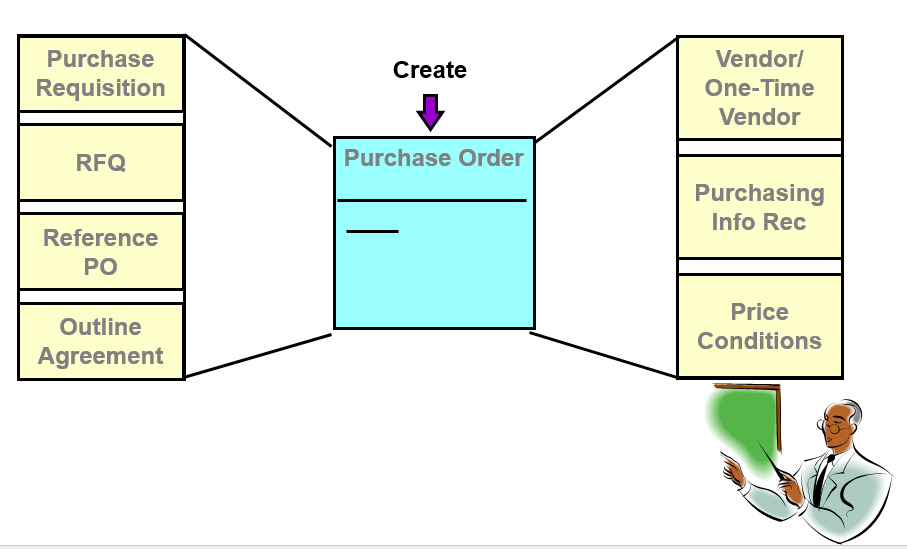
Leave a Reply