Shipping Point Determination
From IMG Screen: Logistics Execution -> Shipping -> Basic Shipping Functions -> Shipping Point and Goods Receiving Point Determination -> Assign Shipping Points
Click the New Entries button.

Enter 01 (Standard) for the Shipping Condition (SC). You can decide which Loading Group (LGrp) is most appropriate for your product. The example above shows one entry for a forklift and one for a handcart. Enter your plant. “PrShP” is the proposed shipping point. Use the drop-down menu to choose the one which applies to your company.
Click Save.
Revenue Account Assignment Key Creation
From IMG Screen: Sales and Distribution -> Basic Functions -> Account Assignment/Costing -> Revenue Account Determination -> Assign G/L Accounts
Double click Table 002: Cust. Grp/Account Key
Click New Entries

Enter the following:
- V (Sales/Distribution) under App (Application)
- KOFI under CndTy (Condition Type)
- Your Chart of Accounts under ChAc
- Your Sales Organization under SOrg
- 01 (Domestic Revenue) under AAG (Account Assignment Group)
- ERL (Revenue) under ActKy (Account Key)
- Your G/L account number for Sales Revenue under G/L account no.
- Create a second line using the same entries except:
- ERS ( Sales Deductions) under ActKy (Account Key)
- Your G/L account number for Sales Discounts under G/L account no.
- Click Save.






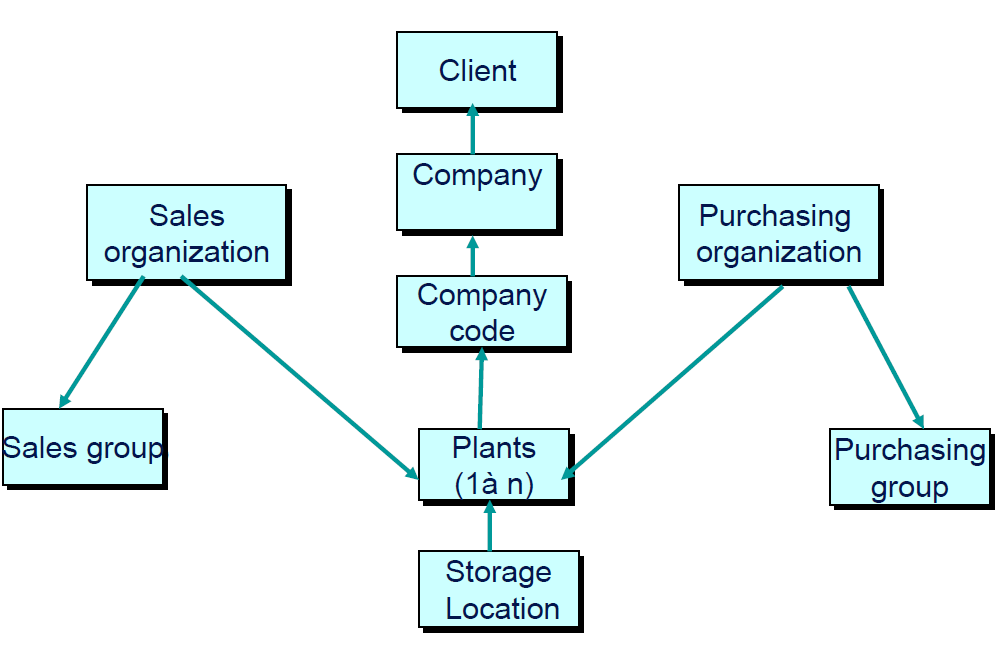
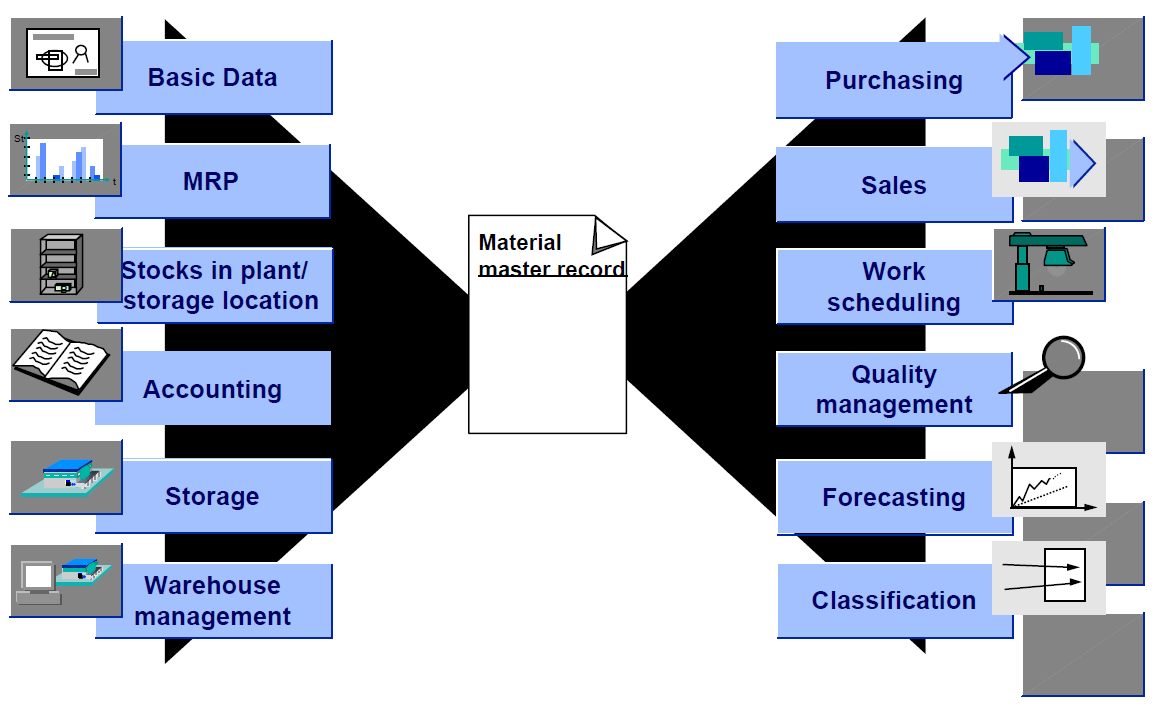

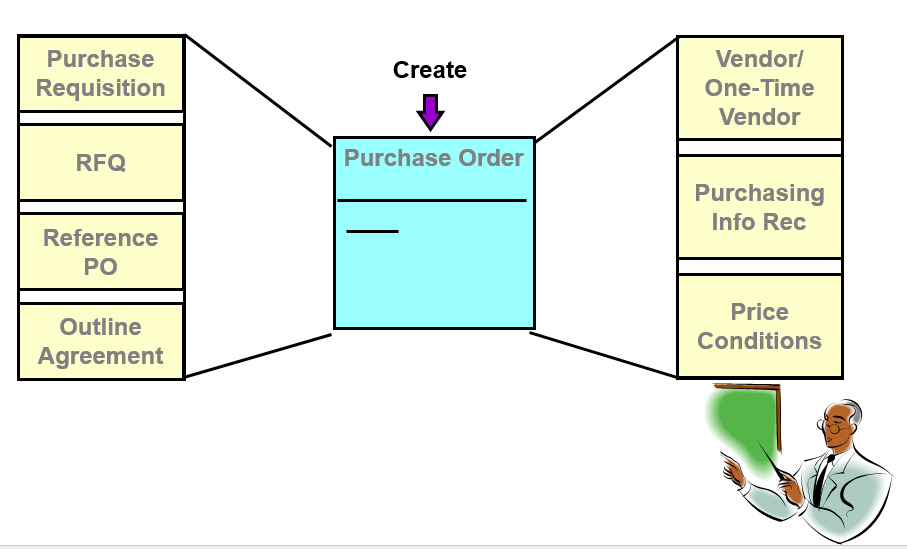
Leave a Reply