ALE (Application Link Enabling) is used to support the construction and operation of distributed applications, through the exchange of data messages ensuring data consistency across loosely coupled SAP applications, using both synchronous and asynchronous communications without the need for a central database.
ALE is comprised of three layers:
- Application services
- Distribution services
- Communication services
ALE helps to:
- Distribute applications across several SAP systems, such that centralized/decentralized functions can operate in the same company area.
- Maintain and distribute master data elements from a central system.
- Maintain and distribute control data objects from a central system with the synchronized configuration data (important to decentralize functions yet keep them integrated).
- Link R/2 and R/3 systems.
- Link SAP and external systems, via IDocs (Intermediate Documents).
SAP systems consist of more than one client – technically 1000 client can be created in one system. So we need to identify which client is the business client. SAP is client based (A mandatory field while login). Each client is defined with a logical system name that is defined in SALE. (Sap System linking and enabling). Each system is identified by SID, client by 3 digit number. So, Logical system number should be <SID>CLNT<CLNT_Number>
To develop and configure a new custom ALE scenario, comprises 5 steps:
- Design and develop the custom IDoc with it’ s segments and a new message type
- Configure the ALE environment with the new IDoc and message type (customer model, partner profiles and linking IDoc to message type)
- Develop the outbound process which does the following:
- Populates the custom IDoc with control info and functional data
- Sends the IDoc to the ALE layer for distribution
- Updates status and handles errors
- Configure the ALE inbound side (partner profiles with inbound process code)
- Develop the inbound process which does the following:
- Reads the IDoc into a BDC table; selects other data that is required
- Runs transaction using call transaction or BDC session
- Updates status and handles errors
Defining RFC Connection – SM59
- SM59 – Provide the name of the logical system
- Select the connection type ‘3’
- Description about the connection
- Technical settings (Host name and Instance No)
- Logon Security (Client, UID, PWD, Logon Language)
- Save the connection, Test Connection, Remote logon
To identify the systems easily by name (There should be unique SID in the Landscape.)
1. Goto > SALE > Basic Settings > Logical System
2. Define Logical System (<SID>CLNT009)
3. Assign logical system to the client.
View/Download the Complete Guide on ALE Configuration and Development and check out the document on configuring BI Server with ECC.
IDOC Creation Procedure – Step by Step Instructions
After the ALE configuration, it’s all about the IDoc development. This Idoc Creation Procedure (Step by step Guide) will teach you with all the instructions on the creation of Inbound and Outbound IDOC with screen shots for better understanding.
This ALE Guide is divided into the following chapters:
- Introduction to ALE. What is ALE? Why ALE?
- ALE Assessment. Putting a project team together. Deliverables of the team. Setting standards. Investigation and position papers.
- ALE Design. Design phase. Design document. Performance and technical implications.
- ALE Configuration. Configuration & related procedures.
- ALE Development. Describing ALE development. Development example.
- ALE Operations Support and Production support procedures. Production support planning. Monitoring and archiving. Disaster recovery.
- ALE general issues. ALE transaction codes, tables, programs… Glossary.
Download the ALE Guide .






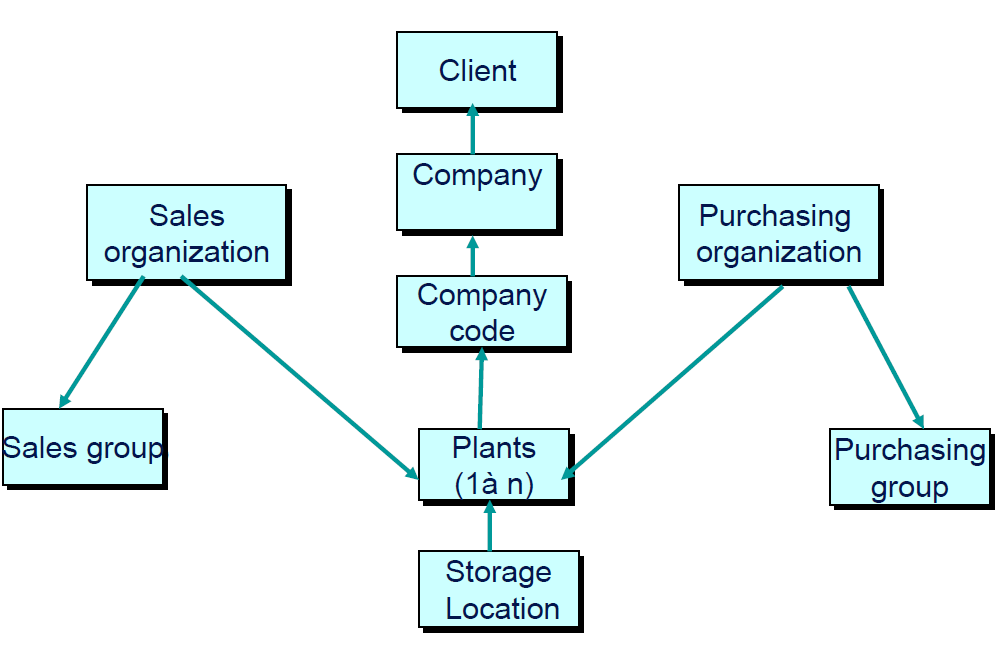
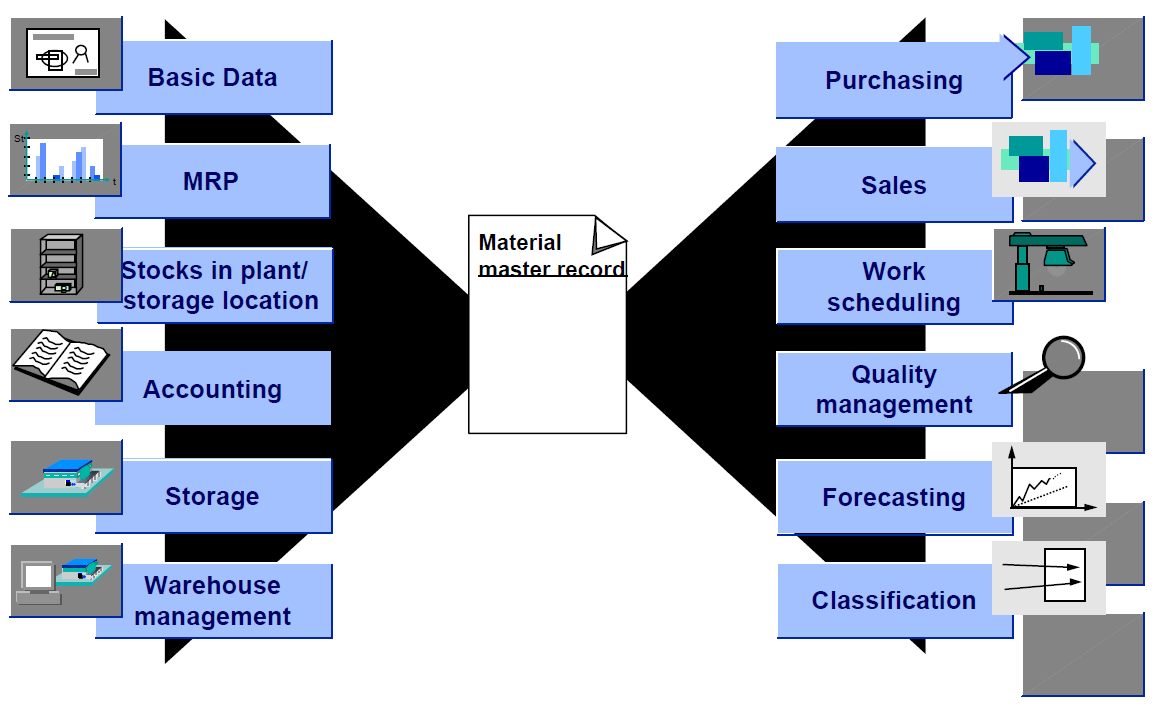

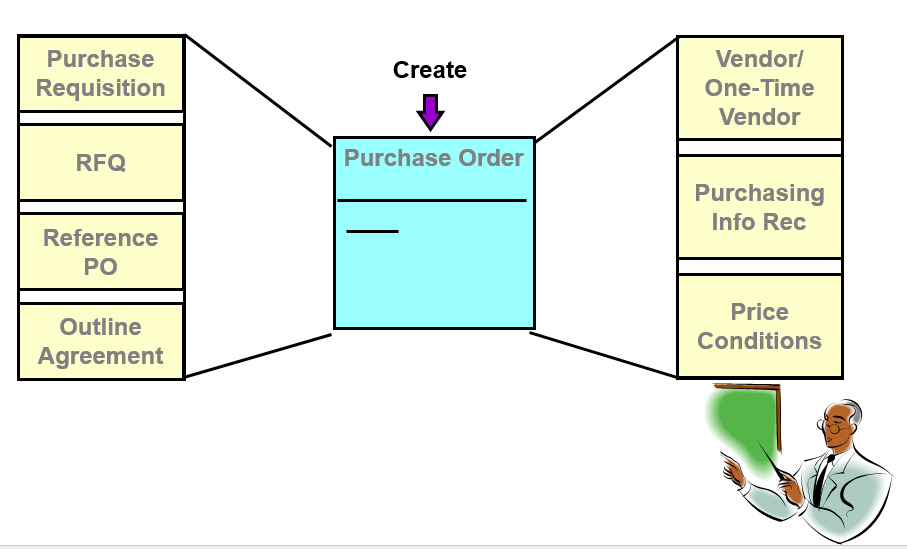
Leave a Reply