Material documents in SAP contain materials (goods) that are either issued from or received into inventory. The documents are created only by Materials Management / Services personnel in each hospital, not by departmental end-users. Any material movement is addressed through the term Goods receipt or goods issue in SAP. Each material movement is associated and identified with movement type. Material document and/or Accounting document will be generated for each material movement.
An important classification of goods movements used for Material documents are
- Goods issue
- Goods Receipt
- Transfer posting
- Reservation
Movement type determines the
- Accounting entries i.e. GL account to be posted
- Update the quantity
- Controls field display
- Type of transaction
Material documents are:
- Created manually or electronically, like Doc. type WA, when goods are issued from inventory to the department.
- Created manually, like Doc. type WE, when goods are received into inventory.
A material document has two basic Movement types (located in the MvT column) as follows:
Creating Goods Receipt Material Document
This movement type posts a receipt for goods or materials. A goods receipt can occur for stock items, non-stock items, and services. The receipt must be entered immediately after the delivery of the material to ensure that stock is available when needed, financial records of the company are properly updated, and suppliers are paid for their goods and services.
- 101 (Goods Receipt): this type can be seen from the PO history on a purchase order.
- 102 (Return)
From the SAP Easy Access Menu: Logistics -> Materials management ->Inventory management ->Goods movement ->Goods Receipt ->For Purchase Order -> GR for purchase order
- Go to Settings and select Default values. Select propose the OK function and Suggest all items. Click enter.
- Enter your purchase order number in the box at the top of the screen
- and click enter. You should see the purchase order appear in the document overview box in red.

At this point, you should also see your purchase order items in the list in the lower half of the screen. Make sure each line item OK box is checked for your purchase order items, and enter the storage locations. Click Execute.

If there are no errors listed, click the post button. Record the material document number at the bottom of the screen.
Creating Goods Issue Material Document
This movement type posts the issue of goods usually to fulfill the material requirements of a reservation of goods from inventory. A reservation is created automatically through the PDAD program or the single-point-of-entry program (ZM10). The value of the materials is expensed to the cost center at the time the goods issue transaction is entered into the system.
- 921(Goods Issue PDAD): created from a program that’s run by Allegiance personnel after the inventory is taken in the storage locations. The program matches the inventory on hand with the par levels that are set up for the inventory that should remain on hand and the difference either is pulled from inventory (STAT room) or gets turned into orders that are restocked when they are delivered.
- 922 (RE (reversal) Goods Issue PDAD): created for a reversal of movement type 921.
- 201 (Goods Issue for Cost Center): created for a manually entered goods issue in response to a reservation request by an end-user.
- 202 (RE (reversal) Goods Issue for Cost Center): created for a reversal of movement type 201.
Use Transaction MIGO. On the initial screen, enter the header data (you need not enter the Movement Type or the Plant as these are automatically copied from the order).
- Choose Goods Issue
- Create with Reference
- To Order…
If you know the order number, enter it directly. Using the By-products Indicator, you can simultaneously post the Goods Receipt of planned by-products. Using the Choose transaction/events indicator, you can display all transactions/events for order and choose the transaction/events for which you want to post a Goods Issue. Copy the desired item(s). Check data on the overview screen. Post the document.
It is possible that when MIGO is accessed that a different document screen appears then the one required. This occurs because SAP remembers the last Goods Movement transaction accessed per user login. To reach the Goods Issue Purchase Order screen, click the Dropdown Icon in the transaction field and select “Goods Issueâ€.
Check the end user manual on working with SAP Material Documents .






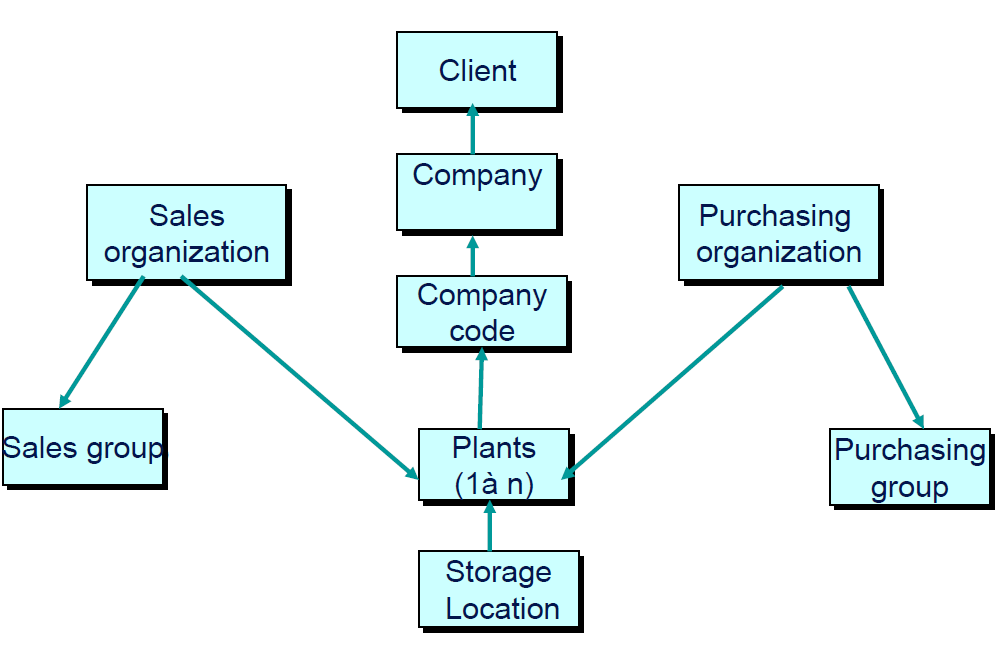
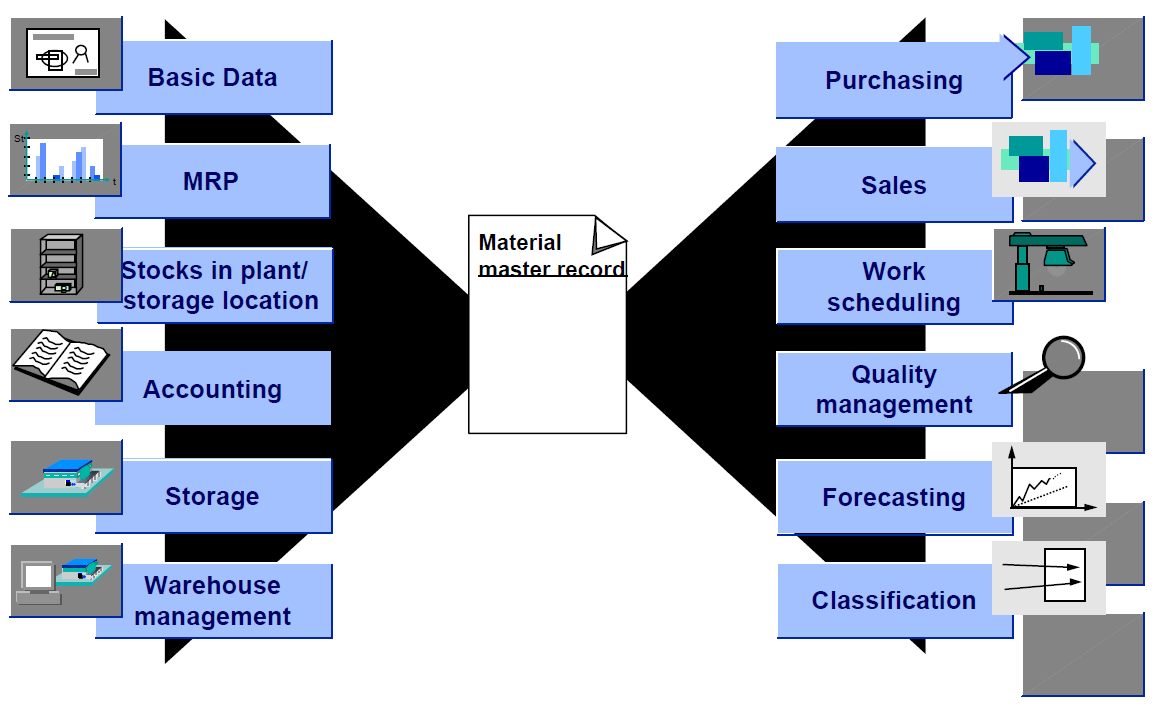

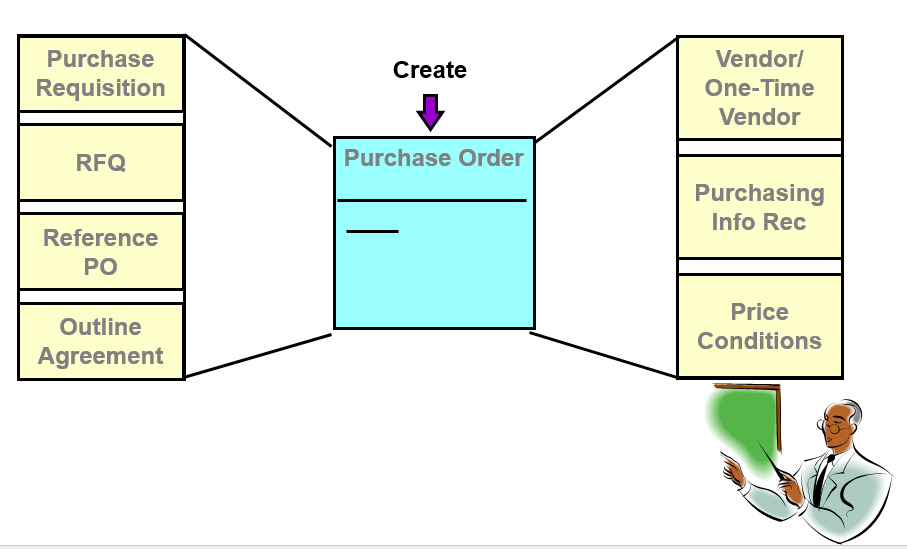
Leave a Reply