There is a need to create a new asset number due to new capital expenditure or based on the purchase order (PO). The relevant asset class is configured/ defined. When you Create, Asset class and cost center is identified. Depreciation key and useful life for each depreciation area is well understood and defined in accordance with asset keeping policy.
Transaction code: AS01 or Menu Path : Accounting > Financial Accounting > Fixed Assets > Asset > Create > Asset.
Here are the steps to create an asset master record (main number).
Create Asset: Initial screen
Steps
1. Enter an asset class.
2. Enter the Company Code.
3. Number of Similar Assets : Number of similar assets that you want the system to create when you save an asset master record.
4. Click on Master Data tab.
5. Description of asset: Asset name.
6. Asset main no. text: Name for asset main number, which will be used for the entire asset main number.
7. Serial number: The manufacturer’s serial number.
8. Inventory number: Inventory number to be output in the standard inventory list for Asset Accounting.
9. Quantity: <blank> {Update by system}
10. Unit of measurement: Enter ‘EA’
11. Click on the Time-Dependent tab.
12. Cost center: The responsible cost center to which depreciation computed is charged. Example: 20003
13. Location: Select location code started with ‘EG’.
14. Room: Room – freely definable.
15. License plate number: Vehicle registration number.
Click on the Allocations tab.
16. Evaluation group 5:Is used for asset that is capitalized for product launch projects by brand. (This needs to be requested to GSD for creation)
17. Asset Super Number is also created by GSD. This is to sub-categorize assets of a particular asset class.
18. Click on the ‘Origin’ tab.
19. Vendor no.: <blank> {Updated by system during external acquisition posting} If the asset purchased is an used asset, click on the <Purchased used>
20. Acquisition year: Not used. <blank>
21. Original value: Not used. <blank>
22. WBS element: The CAPEX project’s WBS element. This is required for budget control purposes.
23. Click on the ‘Deprec. areas’ tab
24. Depreciation key: The key also defined is for 0% of scrap value where depreciation up to the full asset value.
25. Asset useful life.
26. Double click on the ‘01’ area.
27. Scrap value %. Do not specify the scrap value %, if handled in depreciation key.
28. Save
29. You have created an new asset main number with internal number ‘XXXXXXXXXXXXX’




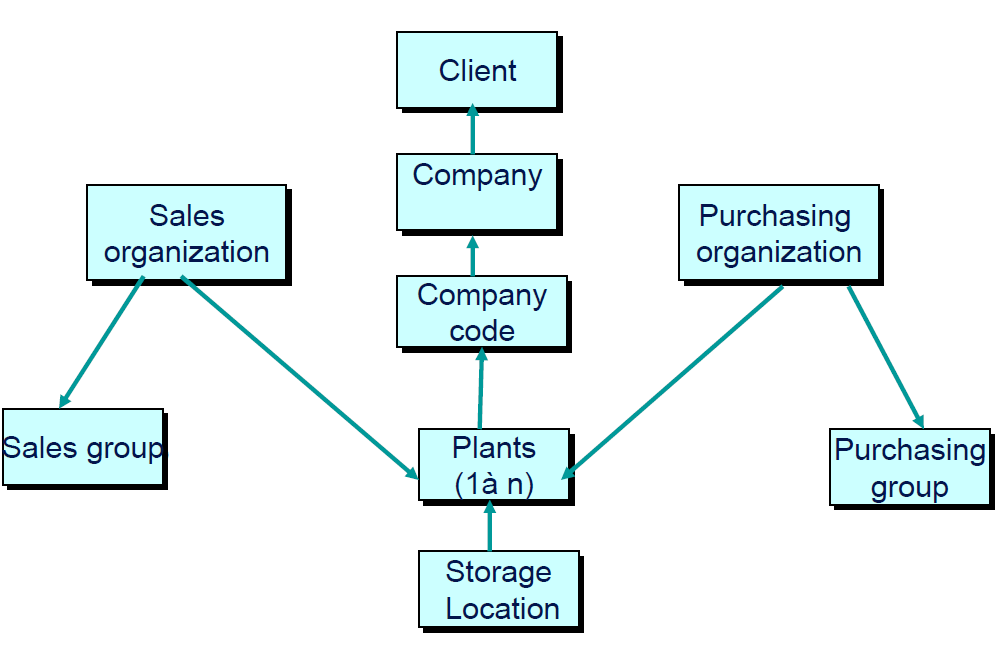
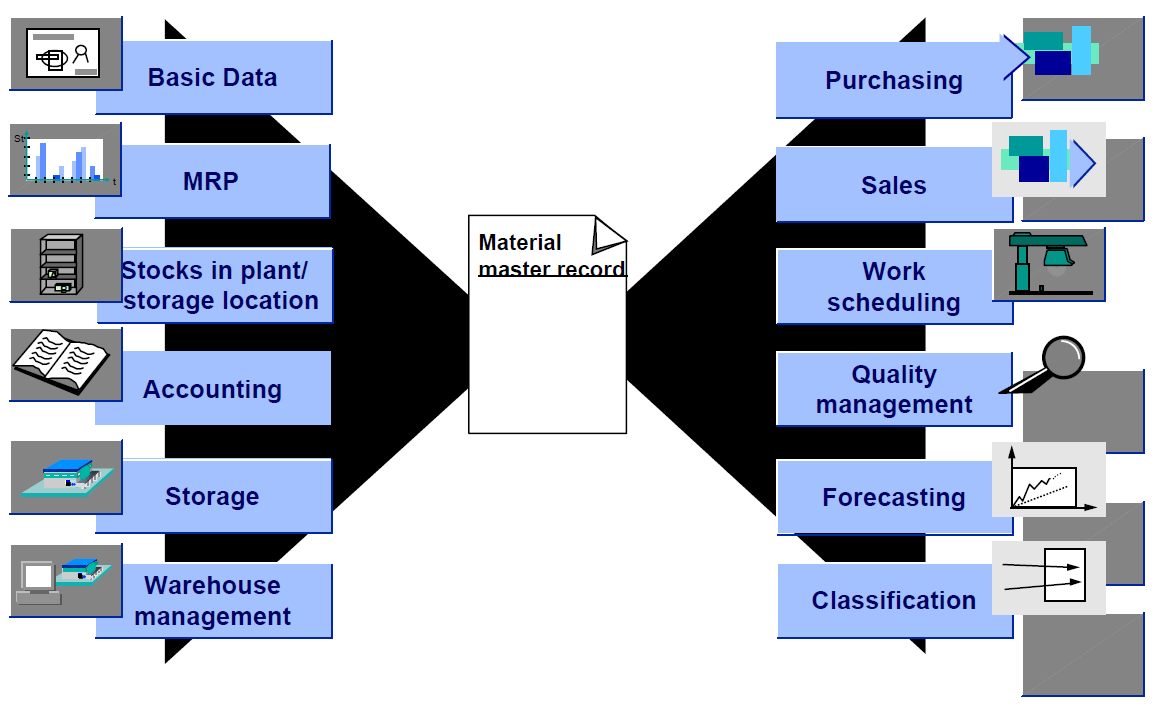

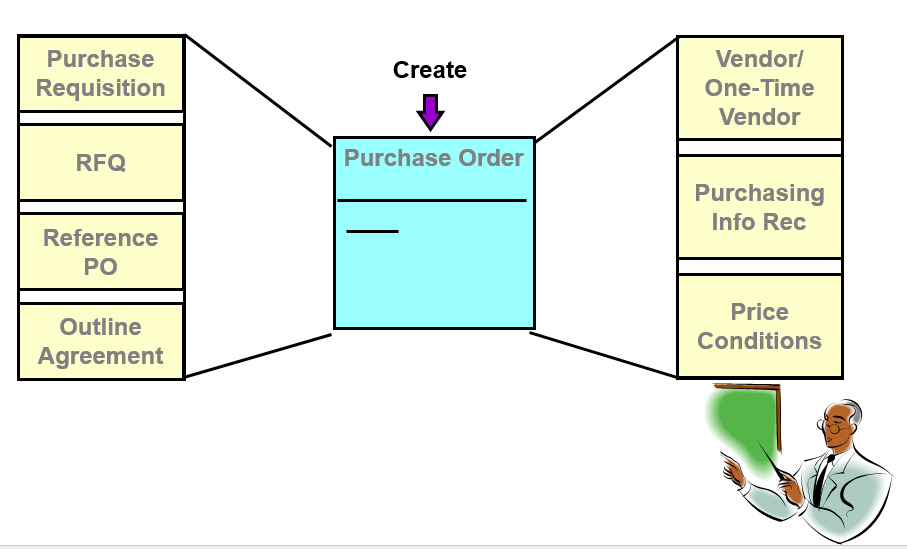
Leave a Reply